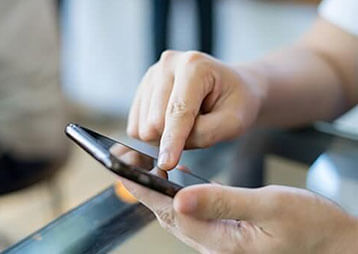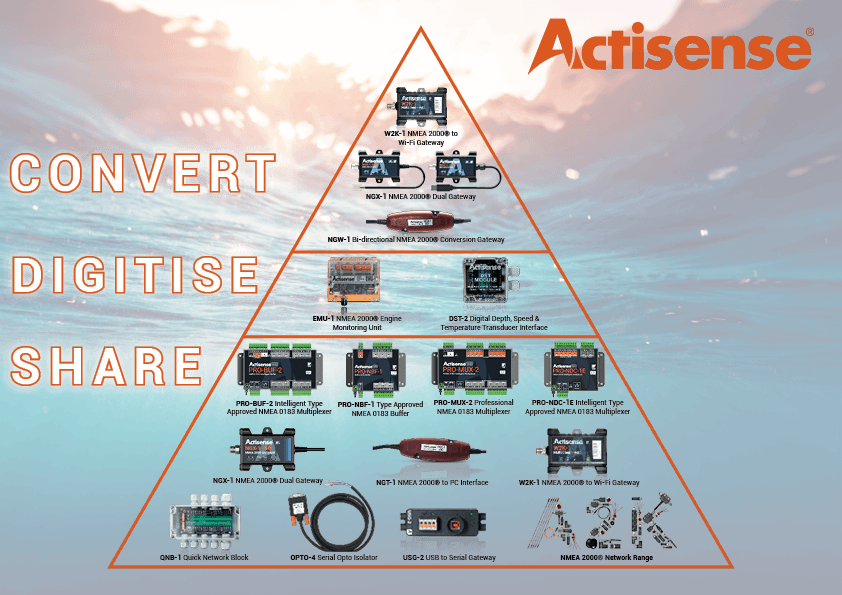Saving an NDC-4 Configuration
Sometimes a user may need to save the configuration of an NDC-4 to a file. This configuration file can be loaded back in to NDC Control Centre. There are a couple of reasons why this may be useful:
- It’s a common configuration that you wish to re-use multiple times. Saving the configuration to file will save you time in future.
- Our tech support engineers may ask for it. This provides an easy way for us to see how your NDC-4 has been set up if you are experiencing some issues.
Before you begin you will need to connect your NDC-4 to a PC or laptop. This article provides full details for how to do that.
You will also need NDC Control Centre installed on the same PC. Download it here.
To save your NDC-4 configuration, simply follow these steps:
- Click ‘Get from Hardware’ in the ‘Port Configure’ tab
- Click ‘Get from Hardware’ in the ‘Inclusion List’ tab
- Click ‘File>Save configuration file’
- Give your file a name and save it in the desired location. the saved file will have a ‘.ini’ file extension.
- Remember where you saved it so that you can find it again when needed.
To re-load a saved configuration in to NDC Control Centre (before sending it to the NDC-4 hardware) follow these steps:
- Click ‘File>Load configuration file’
- Locate your saved ‘.ini’ file
- Click ‘Send to Hardware’ in the ‘Port Configure’ tab
- Click ‘Send to Hardware’ in the ‘Inclusion List’ tab
- As a confidence check that the configuration has been sent successfully, you may wish to obviously change some of the settings on the screen and then click ‘Get from Hardware’. If what’s now shown on screen returns to the settings you expect, the configuration has been successful.
For more information on NMEA 0183 and how it works, please download our free guide to NMEA 0183 networking here: https://actisense.com/everything-to-know-about-nmea-0183-guide/